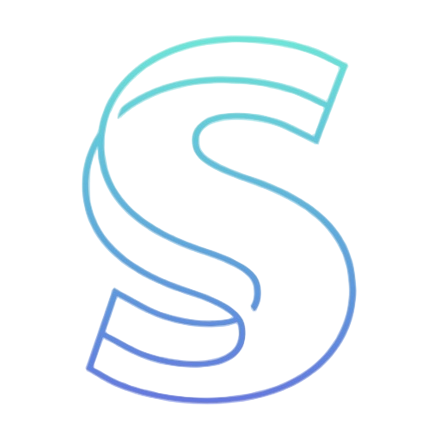Top 5 Ways to Install PowerShell on Windows
Top 5 Ways to Install PowerShell on Windows [2025-2026 Guide]
TL;DR: The quickest way to install PowerShell is using the Microsoft Store app—search "PowerShell" and click Install for an automated setup. This method handles dependencies automatically and provides seamless updates, making it ideal for most users who want a hassle-free experience with official Microsoft support.
What is the easiest method to install PowerShell on Windows?
The Microsoft Store offers the simplest installation method for most users. Just open the Store app, search for "PowerShell," and select the official Microsoft PowerShell app to install it with one click. This approach automatically manages updates and dependencies, ensuring you always have the latest stable version without manual intervention. The Store version is particularly valuable for beginners who want to avoid complex configuration steps.
Key advantages of the Microsoft Store method:
- Automatic updates delivered through Windows Update
- No manual dependency management required
- Verified Microsoft-signed binaries
- Simple uninstall/reinstall process
- Ideal for personal and development machines
How can I install PowerShell using Windows Package Manager?
Windows Package Manager (winget) provides the fastest command-line installation method for PowerShell. Open Command Prompt or PowerShell as administrator and run winget install Microsoft.PowerShell to download and install the latest version automatically. This method is perfect for system administrators who need to deploy PowerShell across multiple machines or include it in automated setup scripts.
The winget approach offers several benefits for technical users:
- Single-command installation from any command line
- Easy integration into deployment scripts and automation
- Silent installation capabilities for enterprise environments
- Access to preview versions and specific releases
- No graphical interface required
What's the manual download method for PowerShell?
The GitHub releases page provides direct manual installation packages for complete control over your PowerShell deployment. Visit the PowerShell GitHub repository, download the MSI or ZIP package matching your system architecture, and run the installer manually. This method gives you maximum flexibility for offline installations, specific version requirements, or customized deployment scenarios.
Manual installation options include:
- .MSI installer for standard graphical installation
- .ZIP archive for portable deployment
- ARM64 versions for compatible devices
- LTS (Long-Term Servicing) versions for stability
- Preview versions for testing new features
Can I install PowerShell through Chocolatey package manager?
Chocolatey offers a robust package management approach for PowerShell installation. After installing Chocolatey itself, run choco install powershell-core from an elevated command prompt to deploy PowerShell with all dependencies. This method excels in development environments and automated build pipelines where consistent package management is crucial.
Chocolatey installation benefits:
- Enterprise-grade package management
- Dependency resolution and conflict management
- Version pinning and rollback capabilities
- Integration with configuration management tools
- Centralized deployment across organizations
How do I enable Windows PowerShell 5.1 on newer systems?
Windows PowerShell 5.1 comes pre-installed on Windows 10 and 11 but might need enabling through Windows Features. Search "Turn Windows features on or off" in Start Menu, then check "Windows PowerShell 2.0" (which actually enables 5.1) and restart your computer. This method is essential for compatibility with older scripts and modules that require the classic Windows PowerShell environment.
Important notes about Windows PowerShell 5.1:
- Pre-installed but sometimes disabled by default
- Required for certain legacy modules and scripts
- Different from PowerShell Core (version 7+)
- Built on .NET Framework rather than .NET Core
- Still receives security updates from Microsoft
What are the system requirements for PowerShell 7+?
PowerShell 7 requires Windows 8.1 or later, with Windows 10 and 11 providing optimal compatibility. The installation needs approximately 500MB of disk space and .NET 6.0 runtime, which usually installs automatically with the main package. For specific version requirements, always check the official Microsoft documentation before installation to ensure compatibility with your environment.
Minimum system specifications:
- Windows 8.1/Server 2012 R2 or newer
- 500MB available disk space
- 1GB RAM (2GB recommended)
- .NET 6.0 runtime dependencies
- Administrative rights for installation
How can I verify my PowerShell installation worked correctly?
Open PowerShell and run $PSVersionTable to display detailed version information and confirm successful installation. Check that the PSVersion field shows your expected version number and that all core commands execute without errors. This verification step ensures your installation completed properly and identifies any potential issues with the deployment.
Complete verification checklist:
- Run
$PSVersionTableto confirm version - Test basic commands like
Get-Process - Verify module loading with
Get-Module - Check execution policy settings
- Confirm network connectivity for module installation
What troubleshooting steps fix common installation problems?
Most installation issues resolve by running the installer as administrator, disabling antivirus temporarily during installation, or ensuring .NET framework dependencies are current. For Microsoft Store failures, try resetting the Store cache using wsreset command, while winget issues often fix by updating the package manager itself first.
Common solutions for installation errors:
- Run installer as Administrator
- Temporarily disable security software
- Ensure .NET 6.0+ runtime is installed
- Check Windows Update status
- Verify digital signatures on downloaded files
How do I automate PowerShell installation across multiple computers?
Group Policy, Microsoft Endpoint Manager, or PowerShell Desired State Configuration provide enterprise-scale deployment options for installing PowerShell across organizations. For smaller environments, create a simple deployment script that uses winget or Chocolatey to standardize installations, ensuring consistent versions and configurations across all machines in your network.
Automation approaches by scale:
- Small teams: Batch scripts with winget commands
- Medium organizations: PowerShell deployment scripts
- Large enterprises: Group Policy or Intune deployment
- Development teams: Chocolatey in build pipelines
- Cloud environments: Custom VM images with PowerShell pre-installed
Which installation method should I choose for my specific needs?
Select your installation method based on your technical requirements and environment. Choose Microsoft Store for simplicity, winget for automation, manual installation for control, Chocolatey for development environments, and Windows Features for legacy compatibility. Most home users benefit from the Store approach, while IT professionals typically prefer winget or Chocolatey for their scripting capabilities.
Method selection guide:
- Beginners: Microsoft Store (simplest)
- IT Professionals: winget (most efficient)
- Developers: Chocolatey (most flexible)
- Offline scenarios: Manual download (most control)
- Legacy needs: Windows Features (compatibility)
Installing PowerShell has never been more accessible with multiple reliable methods available for every skill level and use case. Whether you're automating enterprise deployments or just getting started with scripting, these installation approaches ensure you can quickly access PowerShell's powerful capabilities. For ongoing PowerShell optimization and advanced configuration guidance, explore our comprehensive tools and resources designed to enhance your automation experience.
Streamline your PowerShell journey with intelligent tools and expert guidance{target="_blank"}
Start Your Immigration Journey
After reading this article, do you have a deeper understanding of Canadian immigration? Experience Evola AI now to get personalized immigration advice and professional guidance.
Article Info
Free Immigration Tools
Use our professional tools to make your immigration planning more precise
Try Free Tools